If you’re aiming to import LinkedIn contacts to Salesforce, look no further. Our guide demystifies the process, offering step-by-step insight into integrating these essential business tools. Streamline your CRM and facilitate sales outreach as we explore effective methods, outline the benefits, and share actionable tips for a hassle-free experience.
Key Takeaways
- Integrating LinkedIn with Salesforce facilitates a targeted sales approach through personalized outreach, reduces prospecting time by automating data import, and helps maintain up-to-date CRM data for better account management.
- Sales teams can import LinkedIn contacts to Salesforce using various methods including the LinkedIn Sales Navigator App for streamlined sync, third-party tools for automation and data enrichment, or manual import for hands-on data control.
- Maximizing the benefits of LinkedIn-Salesforce integration involves regular updates to contact information, utilizing social selling techniques for improved engagement, and monitoring performance metrics to assess the impact on sales productivity.
The Advantages of Syncing LinkedIn Contacts with Salesforce

Integrating LinkedIn with Salesforce allows for a targeted sales approach by focusing on buyers and companies that are most likely to be interested in the products and services offered. This strategic approach is supported by the wealth of valuable information available on buyers’ social profiles, which can be leveraged to craft personalized outreach strategies.
The seamless synchronization of LinkedIn contacts with Salesforce considerably reduces prospecting time, providing a seamless sales prospecting experience and sales intelligence that can help in approaching the right prospects at the right time. This integration also allows for direct updates to Salesforce from LinkedIn, ensuring high-quality, up-to-date CRM data.
Managing LinkedIn connections and Salesforce activities on a single platform helps your team to streamline processes, consequently saving time and boosting productivity.
Streamlined Sales Prospecting
Sales prospecting is a critical component of the sales process, and the integration of Salesforce with LinkedIn Sales Navigator can significantly enhance this aspect of sales. Some benefits of this integration include:
- Automatic importing of account, contact, and lead records
- More efficient workflow
- Access to the most relevant and up-to-date information about prospects
LinkedIn’s CRM Sync function offers several benefits for sales teams:
- It matches LinkedIn People and Companies with Salesforce Leads, Contacts, and Accounts.
- It auto-saves Opportunities for the owner, alerting them about crucial accounts and contacts.
- Search filters enable sales teams to focus exclusively on LinkedIn contacts that are either in Salesforce or not yet added to the CRM, making prospecting more efficient.
Leveraging the LinkedIn Sales Navigator App, sales teams can conduct personalized outreach for improved lead generation and account management.
Enriched CRM Data

The standard and precision of your CRM data greatly influence your sales outreach, and the Salesforce-LinkedIn integration is a game-changer in this regard. Pulling detailed contact information from LinkedIn into Salesforce enhances the quality of your CRM data due to the integration. Moreover, advanced tools update Salesforce CRM records in bulk when LinkedIn contacts change roles or relocate, ensuring your CRM data remains fresh and current.
Regular data clean-up routines maintain the accuracy of CRM records, reflecting the most current information from LinkedIn profiles. This rich CRM data, combined with automatic import of essential data from active Salesforce Opportunities into LinkedIn, enhances CRM data relevance during deal cycles. The LinkedIn Sales Insights integration even allows sales teams to enrich their CRM account records with daily or on-demand firmographic, department, and LinkedIn custom attributes.
The integration also offers tools like PipeLaunch on Salesforce AppExchange to import LinkedIn contacts and offer mass data enrichment capabilities for Salesforce databases.
Increased Sales Team Efficiency
Efficient sales processes are every sales team’s dream, and LinkedIn and Salesforce integration brings this dream to life. By integrating LinkedIn with Salesforce, sales reps can manage their LinkedIn connections and Salesforce contact records on one centralized platform, eliminating the need to navigate through multiple systems.
Automation tools like CRM Sync and activity writeback from LinkedIn Sales Navigator are also part of this integration, notifying users of contact updates and automatically logging sales activities, which saves significant manual effort. Efficient data exchange is made possible by the bi-directional data flow of CRM Sync, leveraging secure, dedicated APIs and OAuth for authentication under the same user account.
Automating the process to automatically import essential data minimizes administrative tasks such as prospecting and updating CRM records, thereby boosting the overall efficiency and productivity of the sales team.
Methods for Importing LinkedIn Contacts into Salesforce

So, what is the approach to import LinkedIn contacts into Salesforce? There are multiple methods to accomplish this. One of the key ways is the CRM Sync feature, which enables the integration of LinkedIn and Salesforce to synchronize lead and contact data, and to record LinkedIn activities as tasks within Salesforce.
Nonetheless, the method you opt for may hinge on your particular requirements, the magnitude of your contact list, and the intricacy of your CRM setup. Let’s explore three common methods: utilizing the LinkedIn Sales Navigator App, leveraging third-party integrations, and importing contacts manually.
LinkedIn Sales Navigator App
The LinkedIn Sales Navigator App offers a straightforward way to synchronize LinkedIn Sales Navigator with Salesforce CRM. Upon installation and configuration, native integration features like InMail and connection request actions are automatically added to page layouts for leads, contacts, and opportunities within Salesforce.
The CRM Sync feature of the app supports importing account and contact information from Salesforce into Sales Navigator, aligning the platforms and enabling more personalized outreach activities. The app also utilizes Bulk APIs to efficiently make batched API calls to Salesforce, helping avoid hitting CRM API limits.
To view and test all embedded profile functionalities of Sales Navigator within Salesforce, users need a LinkedIn Sales Navigator Advanced or Advanced Plus license.
Third-Party Integrations
Third-party integration tools that can connect LinkedIn to Salesforce include:
- Zapier
- Workato
- PieSync
- PipeLaunch
- Jitterbit
These tools offer solutions for automating contact information transfer, data synchronization, data validation, and mass data enrichment. By integrating these platforms, you can ensure a smooth flow of up-to-date information between LinkedIn and Salesforce.
For non-technical users, some of these integration solutions provide pre-built templates specifically for syncing LinkedIn and Salesforce, making the setup process more accessible. These tools can be a great resource for businesses looking to streamline their data import process and maintain accurate, up-to-date CRM data.
Manual Import

For those who prefer a more hands-on approach, manual import is also an option. To start the manual import process, users must first export their LinkedIn connections as a CSV file.
The CSV file to be imported into Salesforce should follow the format specified in the Salesforce import template, including having headers that match Salesforce field names. The Salesforce Data Import Wizard assists users in importing CSV files by providing an easy-to-follow interface for:
- Mapping fields
- Reviewing data before import
- Selecting import options
- Starting the import process
Before uploading the CSV file to Salesforce, it’s essential to:
- Clean the data to avoid duplicates
- Map the LinkedIn data fields to the corresponding Salesforce fields
- Provide a name and description for the contact list for better organization.
Setting Up LinkedIn Sales Navigator Integration

Once you’ve decided on the method of import, it’s time to set up the LinkedIn Sales Navigator integration. Installing the LinkedIn Sales Navigator app enables key CRM features and optimal performance within Salesforce. The integration also allows for automatic logging of InMail messages and notes in Salesforce, ensuring a complete view of communication with prospects.
However, as is the case with any integration, there are several prerequisites to consider, followed by a step-by-step installation process. After installation, you’ll need to configure and customize the integration to suit your specific needs. Let’s explore these steps in detail.
Prerequisites
Before setting up the LinkedIn Sales Navigator integration, there are a few prerequisites to consider. LinkedIn’s CRM Sync is available for Salesforce Enterprise, Unlimited, Developer, Performance editions, or Professional with API access enabled. Full admin access is required to integrate LinkedIn Sales Navigator with Salesforce if using Enterprise, Performance, Unlimited, or Developer editions.
For Salesforce Professional Edition, enabling API Access and Chatter may incur an additional fee. Also, a modern web browser with JavaScript enabled is necessary for leveraging LinkedIn Sales Navigator integration effectively. Ensuring that these prerequisites are met will facilitate a smooth integration process.
Installation Process
After fulfilling the prerequisites, it’s time to install the LinkedIn Sales Navigator app. The app can be installed from the Salesforce AppExchange by searching for ‘LinkedIn Sales Navigator’ in the Quick Find box and starting the installation process by clicking ‘Get it Now’.
During installation, there is the option to install for all users or limit access to specific profiles, depending on whether those profiles have been provisioned Sales Navigator Advanced seats or licenses. To prevent any interference with day-to-day business activities, it is recommended to conduct the installation of the LinkedIn Sales Navigator app during non-peak hours of Salesforce usage.
Configuration and Customization
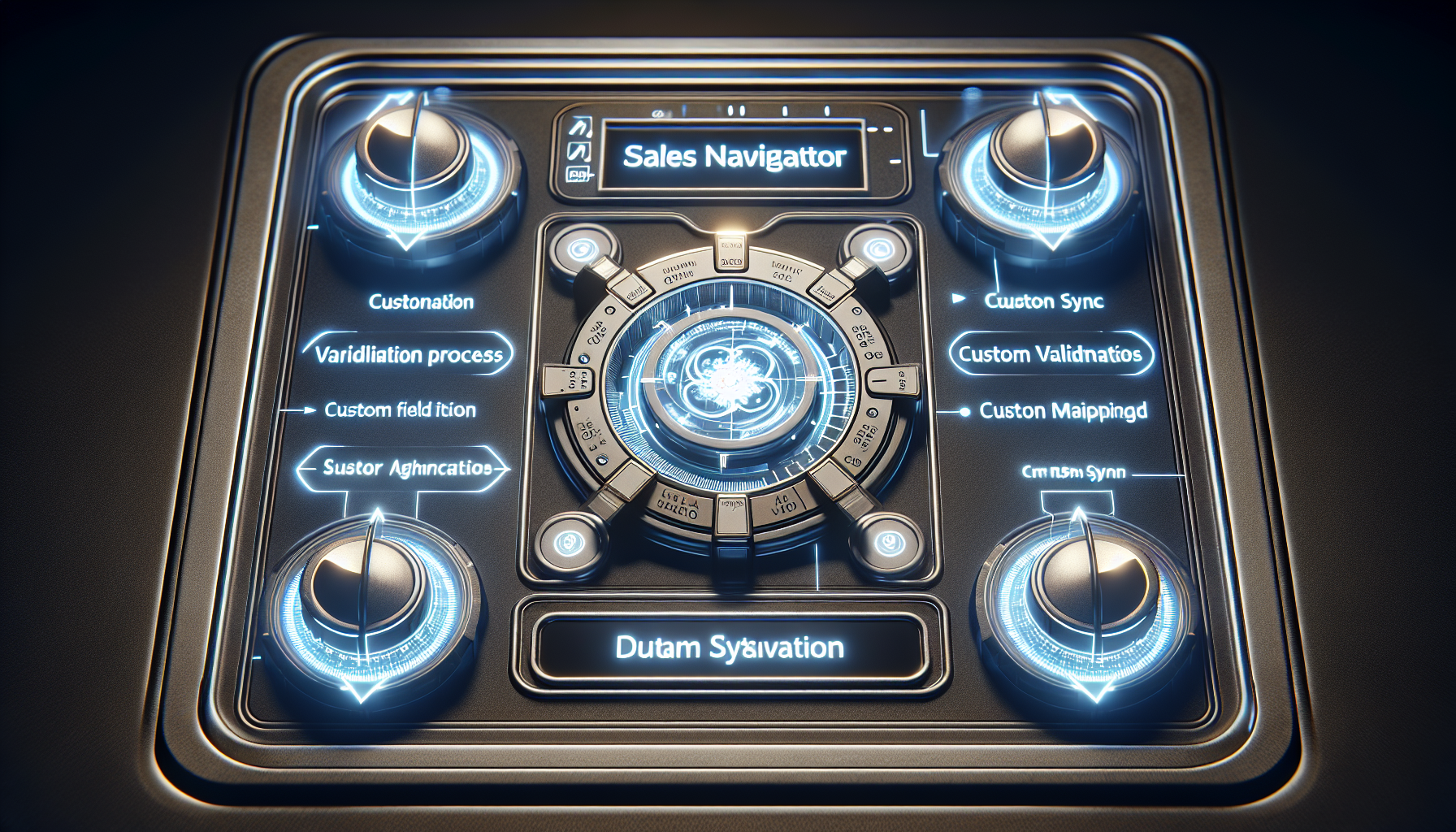
Following the installation of the LinkedIn Sales Navigator app, it’s important to configure Sales Navigator components to ensure proper functioning within Salesforce. For Sales Navigator’s embedded LinkedIn profiles to work correctly in Salesforce, make sure the Salesforce page layouts include LinkedIn Member Profile, Company Profile, and Lead Recommendations components.
Activating Data Validation in Sales Navigator requires the following steps:
- Enable ‘Enable Enterprise Features’ from the settings.
- Follow the on-screen directions.
- Manually enable Apex Class Access and provide permission for Visualforce pages to the necessary profiles if access is not granted during the initial installation.
Custom field mapping in Sales Navigator connects LinkedIn standard fields to Salesforce custom fields, essential for tailoring the integration to individual Salesforce setups. The CRM Sync feature also enhances efficiency by automatically saving matched CRM accounts and contacts, displaying CRM badges, and enabling activity writeback for Sales Navigator activities.
Leveraging LinkedIn Insights in Salesforce

Once you’ve set up the LinkedIn Sales Navigator integration with Salesforce, it’s time to leverage the insights that LinkedIn offers. Salesforce integration with LinkedIn provides access to reliable data, allowing for the identification and prioritization of potential sales opportunities. Focusing on promising leads within Salesforce, guided by LinkedIn insights, can lead to closing more deals and boosting sales performance.
But how can you directly access LinkedIn insights within Salesforce, and how can you utilize these insights to prioritize leads? Let’s examine these aspects in more depth.
Accessing LinkedIn Data
Accessing LinkedIn insights within Salesforce is simplified with the LinkedIn Sales Navigator integration. The CRM Widget allows you to view profile information directly within Lead and Contact Records, along with components added to Lightning pages.
The LinkedIn Sales Navigator App offers the following features:
- View LinkedIn profile details in Salesforce
- Sync data every 12 hours for up-to-date information
- Surface ‘suggested leads’ and show similar decision-makers
- Find new leads and view a prospect’s detailed LinkedIn profile without leaving the Salesforce interface
By importing accounts, contacts, and lead records into a Salesforce account, and by providing real-time insights like news updates, job changes, and detailed contact information, LinkedIn integration significantly enhances sales outreach.
Prioritizing Leads
One of the key advantages of LinkedIn insights is their ability to help prioritize leads. Leads and account recommendations are delivered directly in Salesforce from Sales Navigator preferences, providing an enriched data set for targeting relevant prospects.
Sales Navigator surfaces ‘suggested leads’ based on the information synced with Salesforce CRM data and combined with LinkedIn’s own data science and algorithms, increasing sales team efficiency by providing data-driven lead recommendations.
Integrating LinkedIn insights with Salesforce helps sales teams to identify and prioritize potential opportunities, focus on promising leads, and close more deals.
Tips for Maximizing the Benefits of LinkedIn-Salesforce Integration

To maximize the benefits of LinkedIn-Salesforce integration, there are a few best practices to consider. Personalizing LinkedIn connection requests with context can improve lead receptivity and foster meaningful connections. Actively engaging with prospects by sharing content that addresses their main challenges can show your expertise and enhance trust.
Joining and contributing to LinkedIn groups that are relevant to your target audience can increase visibility and find potential customers. Meanwhile, leveraging LinkedIn notifications to track job changes and promotions within your network could signal new sales opportunities.
Regularly Update Contact Information
Regular updates to contact information are essential to maintain the precision of your CRM data. Syncing LinkedIn profiles with Salesforce regularly ensures that your contact records are always current with the latest professional information from LinkedIn.
LinkedIn’s advanced search and filtering options allow you to track changes in prospects’ job titles, companies, or locations for timely updates to Salesforce records. This routine ensures that your sales team always has the most current information when reaching out to prospects.
Utilize Social Selling Techniques
Leveraging social selling techniques can further enhance your sales outreach. Sales teams can conduct key LinkedIn activities such as connecting, messaging, and sending InMail directly from Salesforce, which facilitates a more streamlined sales prospecting process.
By sharing original content and insights from industry thought leaders on LinkedIn, sales professionals provide valuable resources to prospects and establish themselves as industry experts. Engaging with LinkedIn posts and conversations helps build rapport with prospects, paving the way for more substantial sales discussions offline.
Monitor and Measure Success
Lastly, monitoring and measuring the success of your LinkedIn-Salesforce integration is vital. Tracking key performance metrics is crucial to assess the direct impacts of the integration on sales success. Studies have shown that CRM integration with LinkedIn and Salesforce can save each sales professional up to thirty minutes a day and increase sales productivity by an average of 17% per representative.
Measuring the success of sales integration and social selling efforts on LinkedIn can be done by:
- Monitoring the acceptance rate of connection requests
- Tracking the frequency and quality of interactions with leads sourced from LinkedIn
- Evaluating the Social Selling Index score
- Assessing the engagement level with shared content
These metrics serve as benchmarks to identify areas for improvement and measure the effectiveness of LinkedIn sales strategies on overall sales performance.
Summary
In conclusion, the integration of LinkedIn with Salesforce provides a powerful combination that can greatly enhance your sales process. From streamlined prospecting and enriched CRM data to increased sales team efficiency and access to valuable LinkedIn insights within Salesforce, the benefits are vast. By following the steps and tips outlined in this guide, you can set up the integration effectively, maximize its benefits, and drive your sales performance to new heights.
Frequently Asked Questions
Can I customise the data that is synced between LinkedIn and Salesforce?
Yes, you can customize the data that is synced between LinkedIn and Salesforce by mapping fields. You can choose which LinkedIn fields are mapped to which Salesforce fields, allowing you to control the data that is synced.
Can I integrate LinkedIn to Salesforce if I don't have a LinkedIn Sales Navigator account?
Yes, you can integrate LinkedIn to Salesforce without a LinkedIn Sales Navigator account. SalesProspects provides a chrome extension to integrate Linkedin to Salesforce and Salesforce to Linkedin.
How do I integrate LinkedIn with Salesforce?
Install the SalesProspect Chrome extension. Navigate to LinkedIn and start importing contacts with a single click using the SalesProspect button. Sync LinkedIn messages to Salesforce, and SalesProspect will automatically synchronize new messages. SalesProspect's AI-powered algorithm can help find emails & phone numbers, and it checks in real-time if a LinkedIn contact already exists in Salesforce to avoid duplicates.

